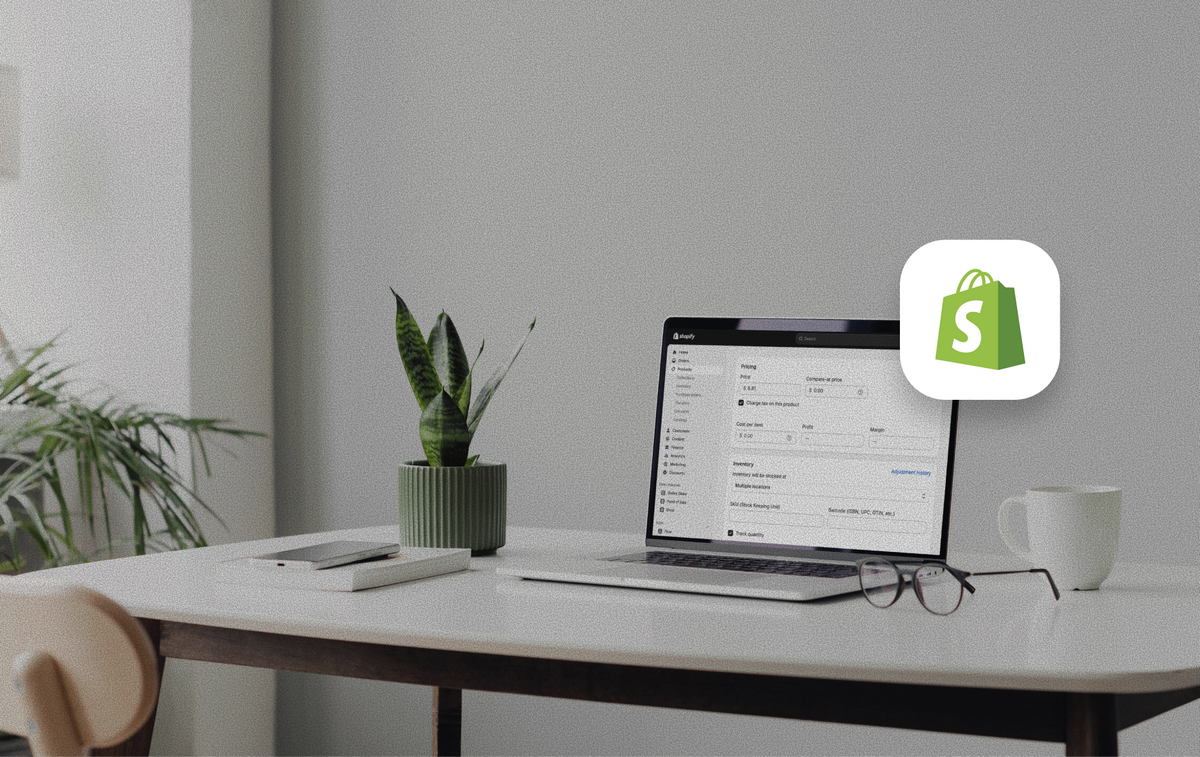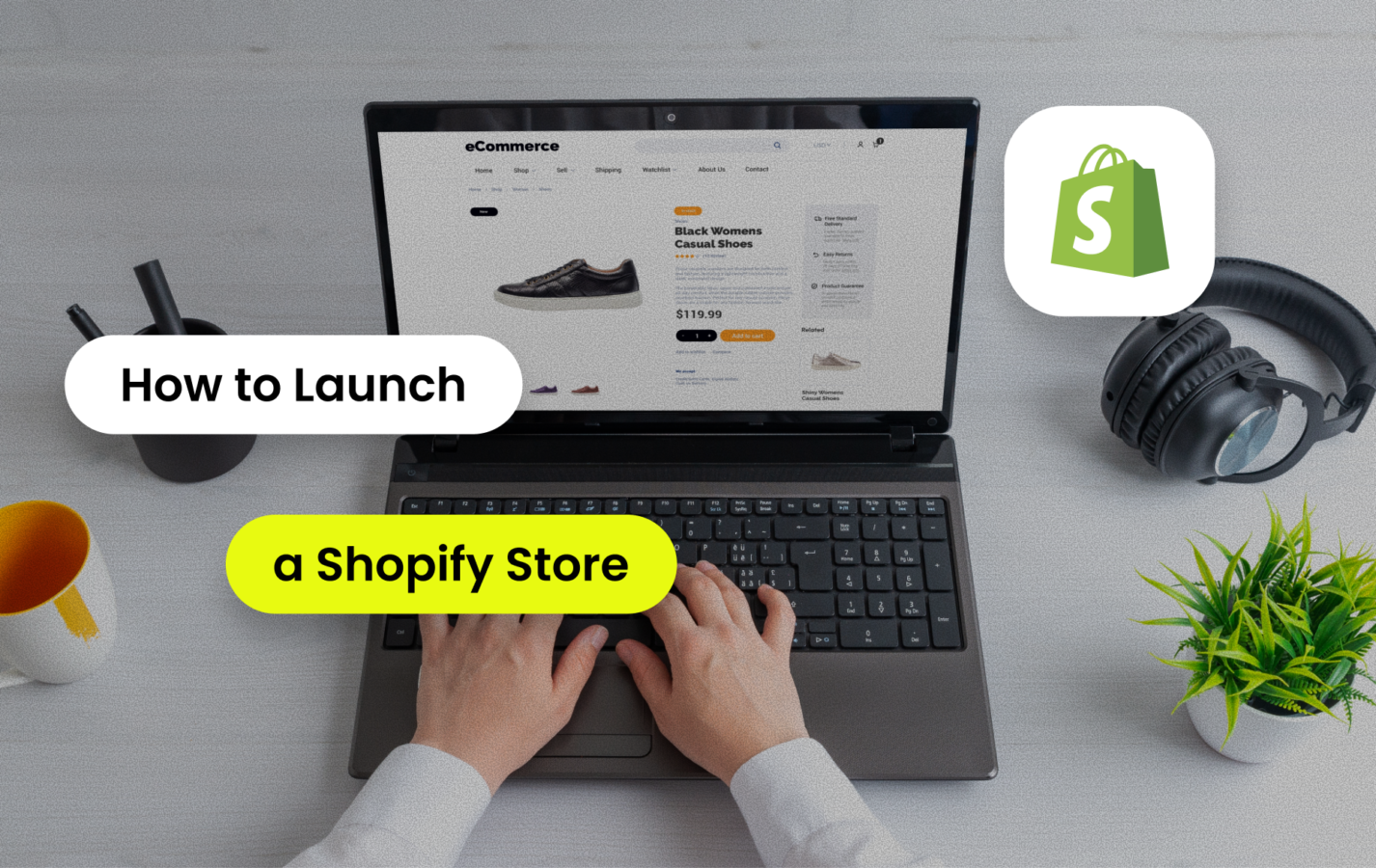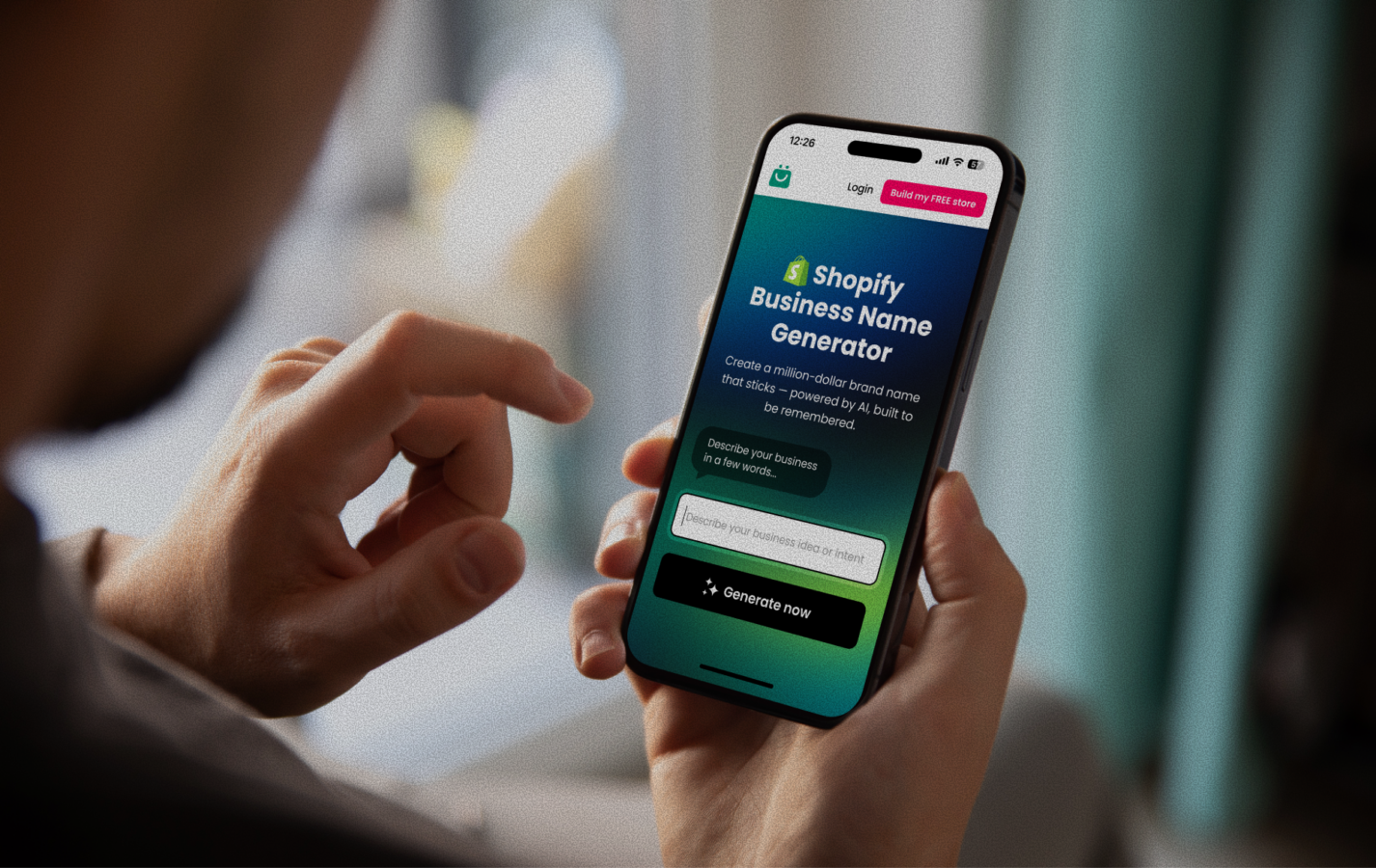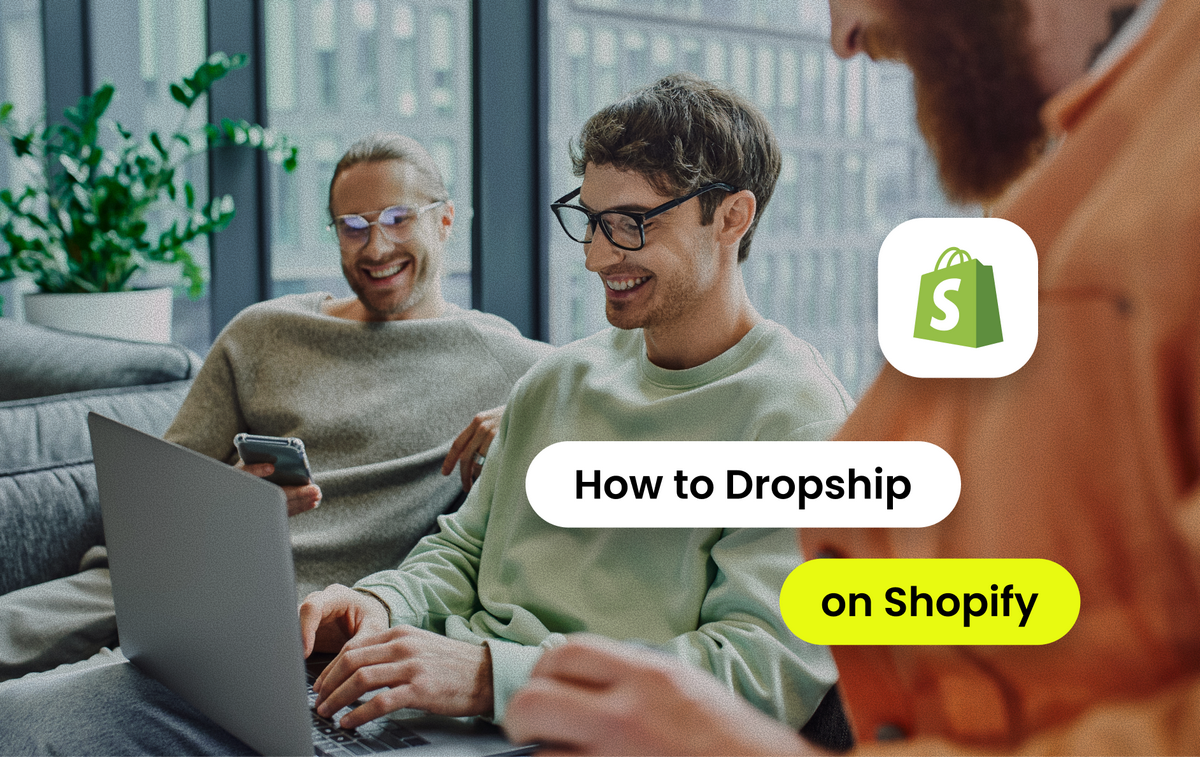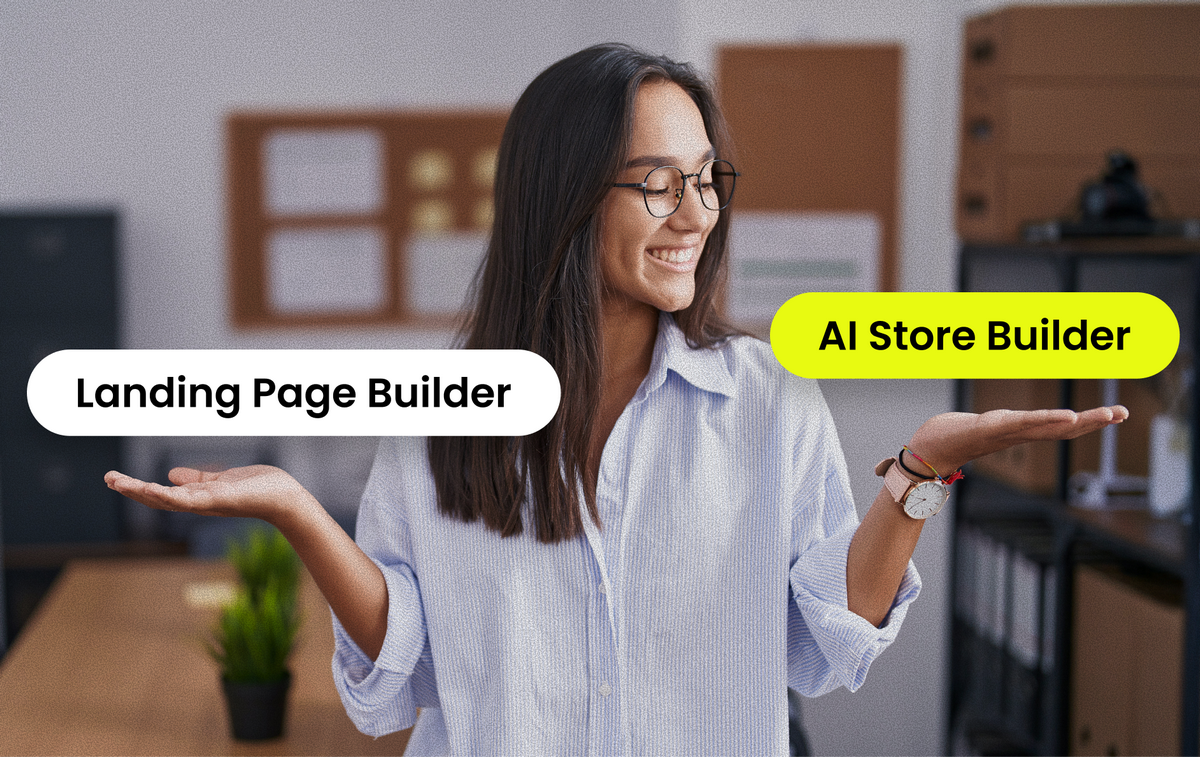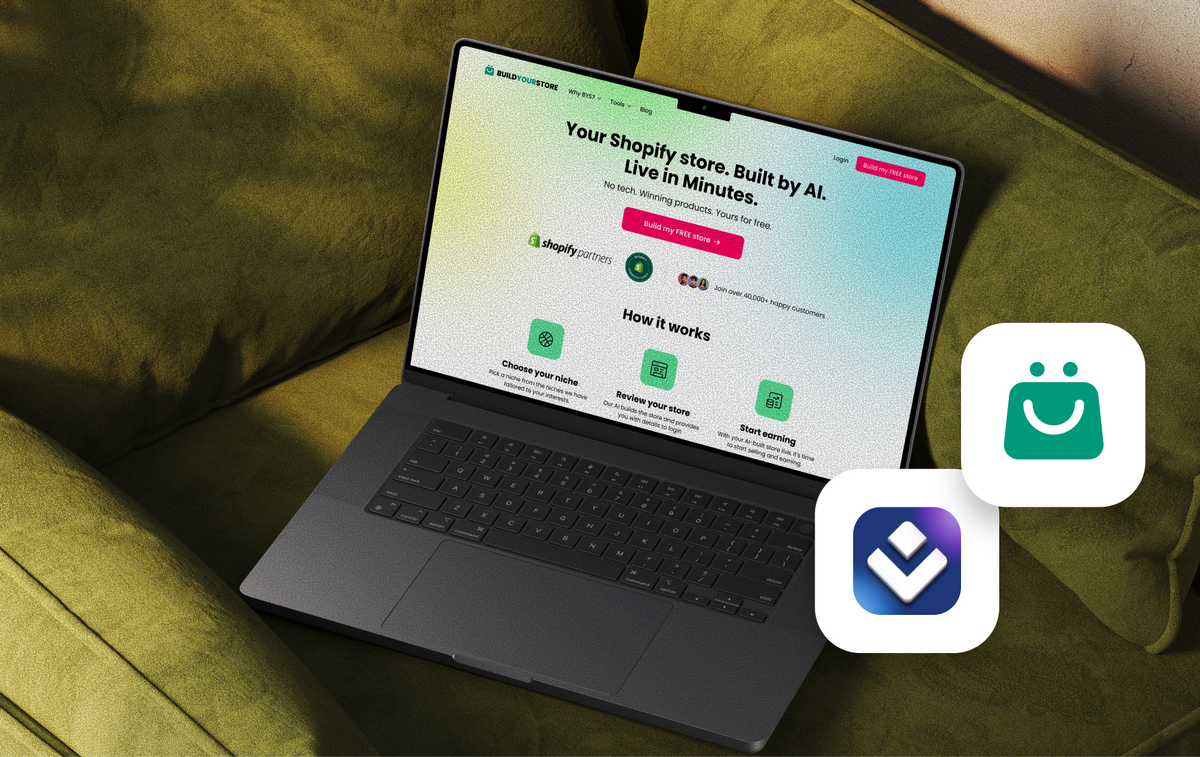Starting an online Shopify store is always exciting, but it can also feel overwhelming. You have to customize your theme, create product pages, list your products, set up payments, and even pick a name for your store. And, while Shopify makes things simple without code, simple doesn’t always mean quick, especially if you’re trying to launch fast.
That’s where AI store builders come in. BuildYourStore (BYS) is an AI store builder offering AI-generated templates with winning products to help you launch a Shopify store in just a few clicks.
In this article, we’ll share a step-by-step guide on how to start a Shopify store from scratch. We’ll also break down the differences between the traditional setup and using BYS for full speed and automation.
What Is Shopify?
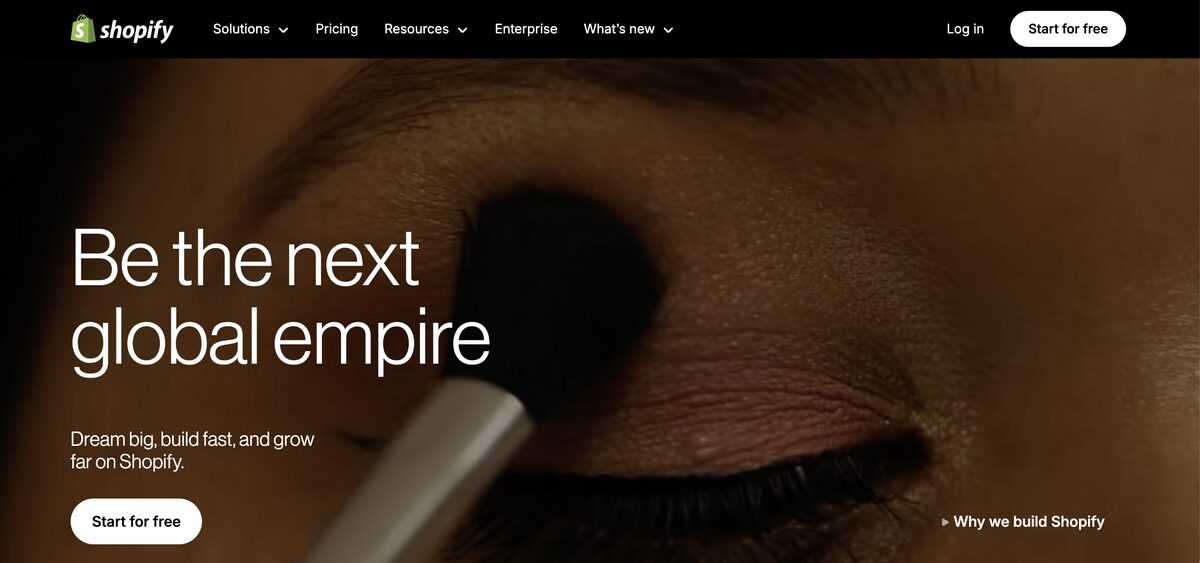
If you are diving into the e-commerce world, you’ve probably heard about this little platform called Shopify. And by “little”, we’re just being funny. With millions of stores around the world, Shopify is one of the world’s most popular e-commerce platforms.
So, what makes it so popular? To put it simply, users love its beginner-friendly approach. Anyone can build a Shopify store without code or design skills. No hiring a developer or using a dozen tools to make it work. You just choose a theme, add your products, set up payments, and start selling in a couple of hours.
Plus, Shopify handles the heavy tech side, like hosting and security, and offers third-party apps and integrations to complement its set of features.
The result? A full-on digital shop with everything you need to show your products, sell, and manage your business from one place.
But here’s the thing (yes, there’s always a thing): starting completely from scratch can feel overwhelming if you have zero experience or if you simply don’t have the time to figure out every setting, integration, and design tweak.
Because while Shopify makes the process possible, it doesn’t always make it effortless. And that’s where a store builder like BuildYourStore can be your best friend when launching your Shopify store.
Traditional Shopify Store Setup: A Brief Overview

As we’ve mentioned, building a store is not complex. But it does require rolling up your sleeves and handling everything yourself. Here’s how to set up a Shopify store, the traditional way:
- Sign up for Shopify. Create your account and choose your plan.
- Select a theme. Pick from Shopify’s free or paid templates as the foundation for your store.
- Customize your design. This is where it can get a bit tricky and time-consuming. You have to adjust layouts, colors, fonts, and images to match your brand, and hope it looks professional (or, at least, decent).
- Add products manually. Again, this can take forever if you have a big catalog. You have to upload photos, write descriptions, set prices, and list your inventory one item at a time.
Of course, this is all doable and pretty intuitive. But it isn’t exactly a plug-and-play kind of thing. First, because it’s time-consuming: each step requires patience, especially if you’re uploading dozens or hundreds of products.
Second, because you do need some skills, or at least a good eye for design, and some technical comfort to make your store look polished.
And third, doing things manually leaves room for potential inconsistencies in branding. Manually tweaking everything can lead to branding that feels uneven or incomplete.
Bottom line? Building a Shopify store from scratch is totally possible. That said, it often takes more time and effort than new sellers expect, especially if you’re aiming for a professional, sales-ready store right out of the box.
Want to skip the extra work and launch fast? With BuildYourStore, you can get a fully operational site in less than five minutes 👉 Build your store for free today!
Step-by-Step Guide: Starting a Shopify Store with BuildYourStore
We’ve covered what a traditional store setup looks like. Now, if you’re wondering how to start a Shopify store quickly and easily, BuildYourStore changes the game with automation and AI.
But before we dive into the process, let’s take a step back: what is BuildYourStore, exactly? It’s an AI-powered platform that builds a ready-to-sell store for you in minutes with a Shopify custom theme, curated products, and automation tools.
Let’s see how to start a Shopify store from scratch using BuildYourStore, step by step:
Step 1: Create A BuildYourStore Account
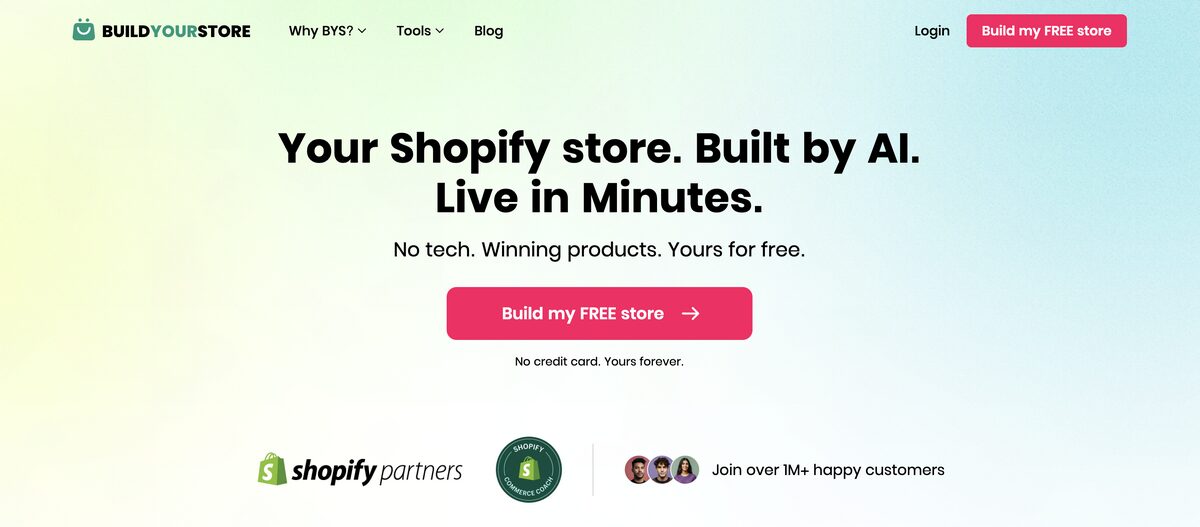
First things first. Head over to BuildYourStore.ai and create your account for free. This is super easy, just fill in your name, email, and password, and that’s it.
⏱️Time it takes: 15 seconds
Step 2: Select Your Niche
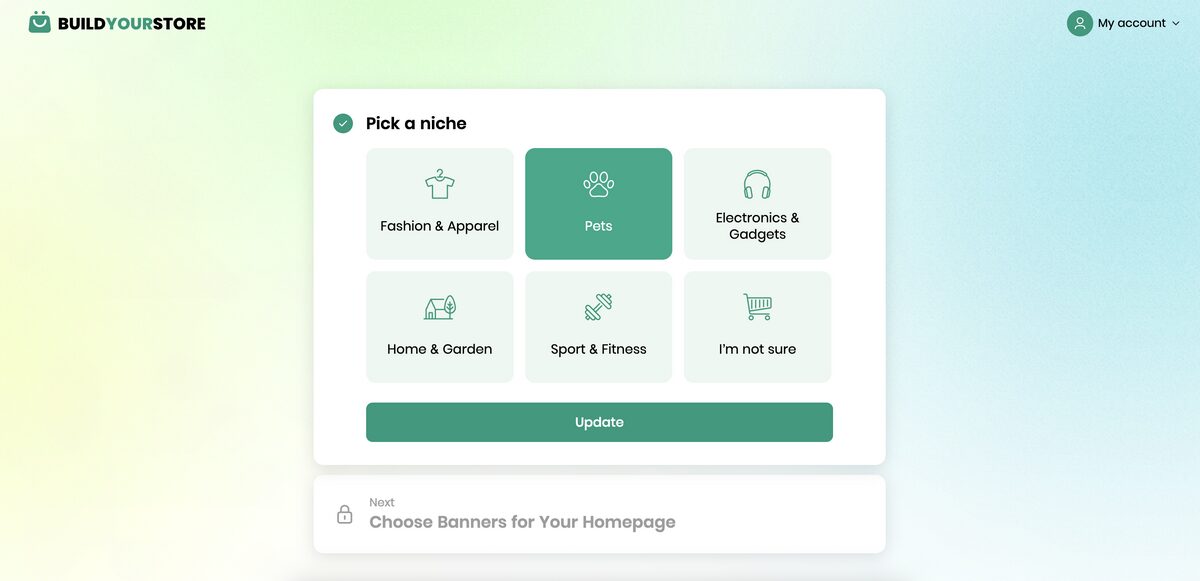
The first step in the setup process is selecting your niche. You will encounter six options:
- Fashion and apparel
- Pets
- Electronics and gadgets
- Home and garden
- Sports and fitness
- I’m not sure
This step is crucial, since the niche you’re choosing will guide the AI to build your store around that specific market, complete with tailored products, design, and structure.
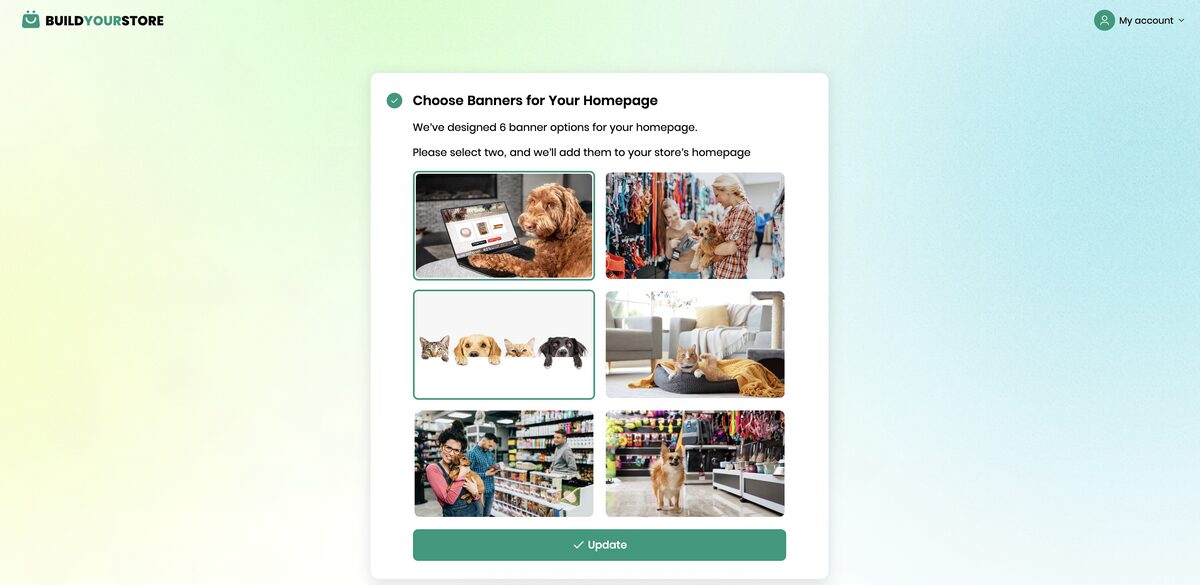
The next step is to select banners for your store. The system will provide six options based on your niche, and you have to select your two favorites for your store’s homepage. For example, if you chose the Pets niche, you will find six banner alternatives related to pet stores, dogs, and cats.
⏱️Time it takes: 10 seconds
Step 3: Connect To Your Shopify Store
The next step is to create your Shopify account. The system gives a direct URL plus instructions to do it quickly (like skipping the initial questions by clicking “Skip All”).
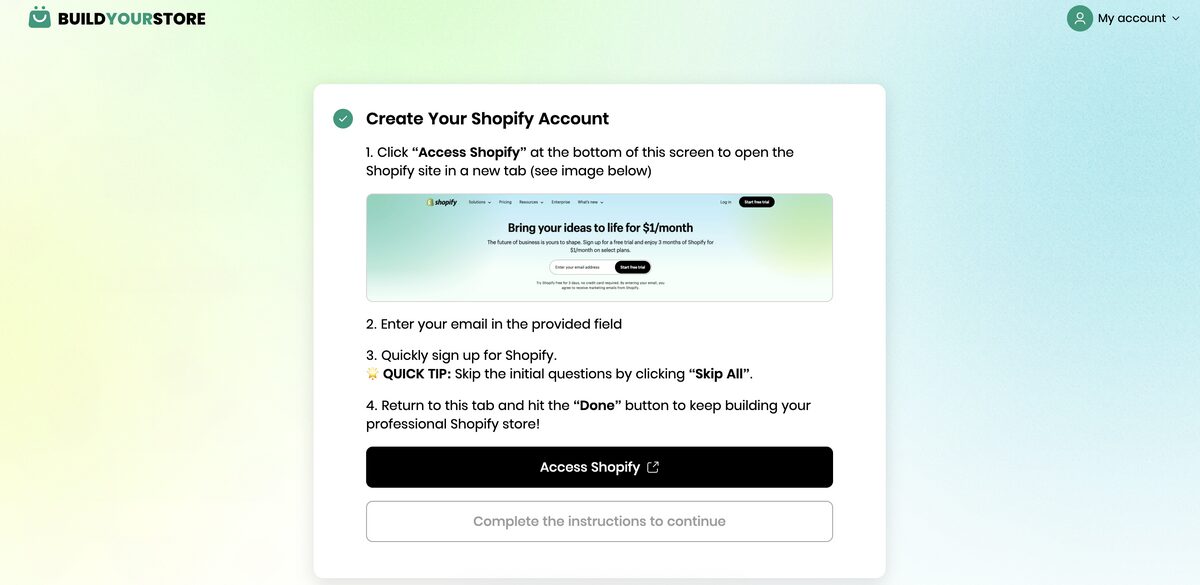
Once you create your Shopify account and store, which just takes a few seconds, you have to paste your Shopify store admin URL into the BYS setup so the platform can connect directly and start building your store.
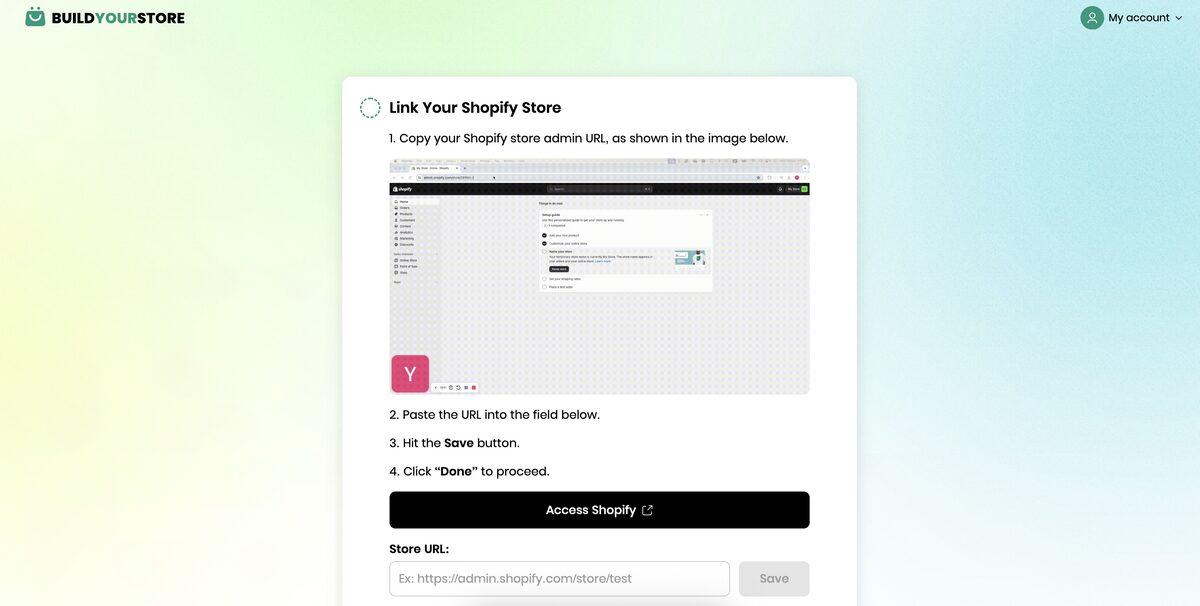
Then, the setup guide walks you through starting your Shopify trial, where you’ll add your payment details, and connect BYS to Shopify—which, by the way, is literally just one click.
Tip: Don’t know how to name your store? No worries, you don’t have to waste time on this either. Try BYS’s AI Shopify Business Name Generator and get unique names for free.
⏱️Time it takes: 1 minute
Step 4: Customize Your Store
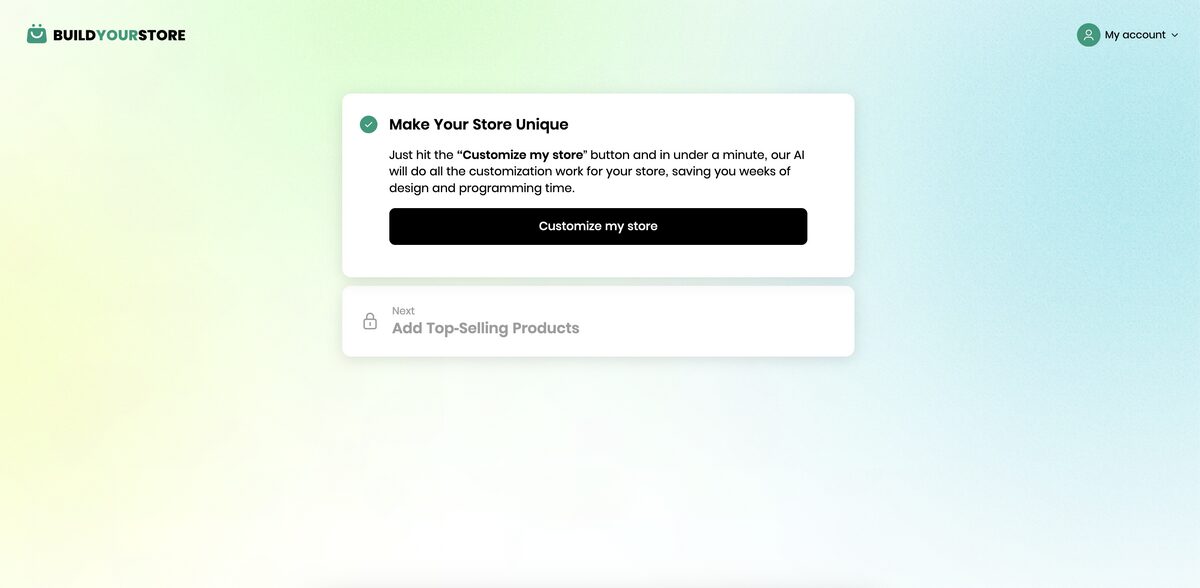
Now, it’s time to let the system customize your store. The best part? You don’t have to do anything. The system does this for you: it picks a theme, creates your pages, adjusts the design, and chooses a color scheme to make it look polished, professional, and niche-related.
If you want to edit something, you can just go to your Shopify account, head to “Online Store” and click “Customize”. This gives you flexibility to tweak details and fully match your branding. But this is not necessary to launch, as BYS makes sure to set everything up.
Tip: If you pick the Professional One plan, you also get to choose your high-converting Shopify custom theme from a variety of designs and layouts.
⏱️Time it takes: 0 seconds—it’s automatic!
Step 5: Connect To AutoDS To Add Products
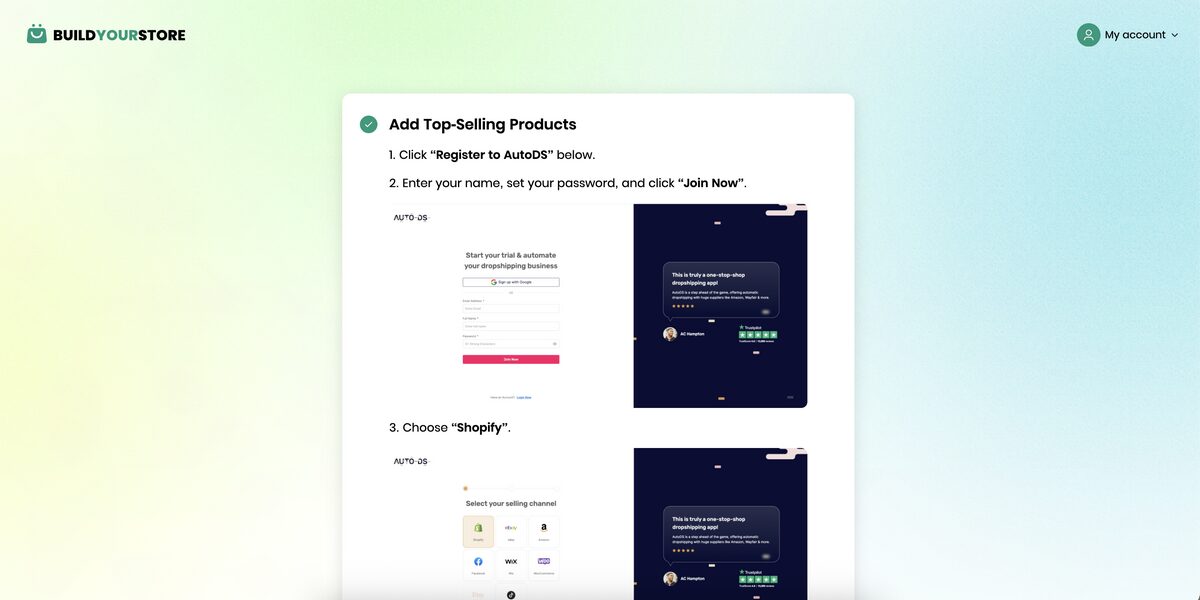
Then, it’s time to create an AutoDS account to get access to the products (plus dropshipping tools and automation for the entire dropshipping workflow). Again, this is super quick:
1. Click “Register to AutoDS”.
2. Enter your email address and name, set your password, and click “Join Now”.
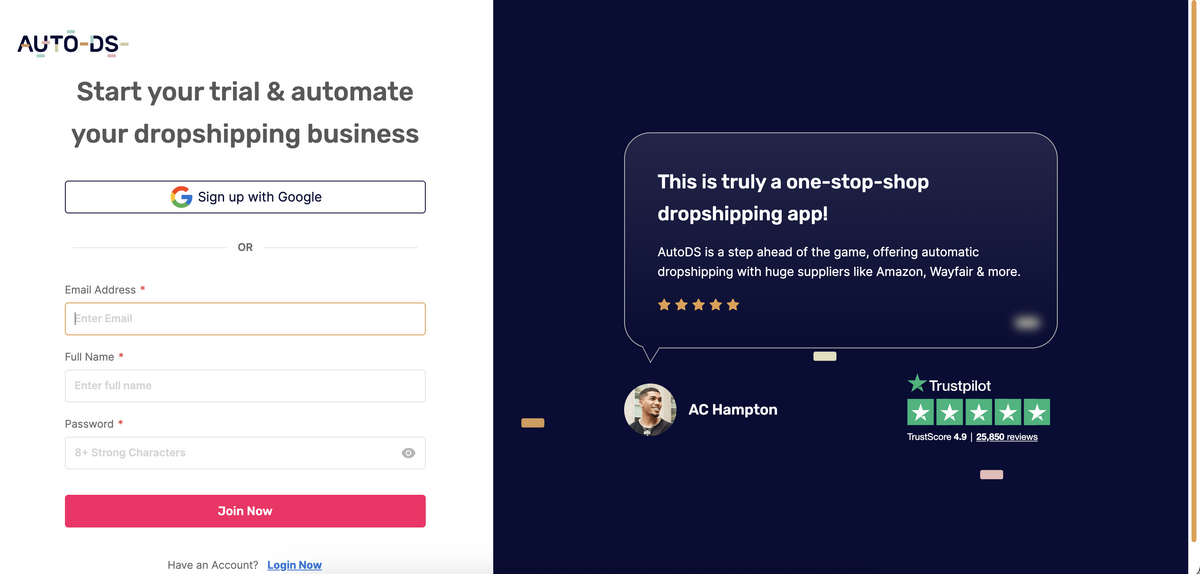
3. When selecting your selling channel, choose “Shopify”.
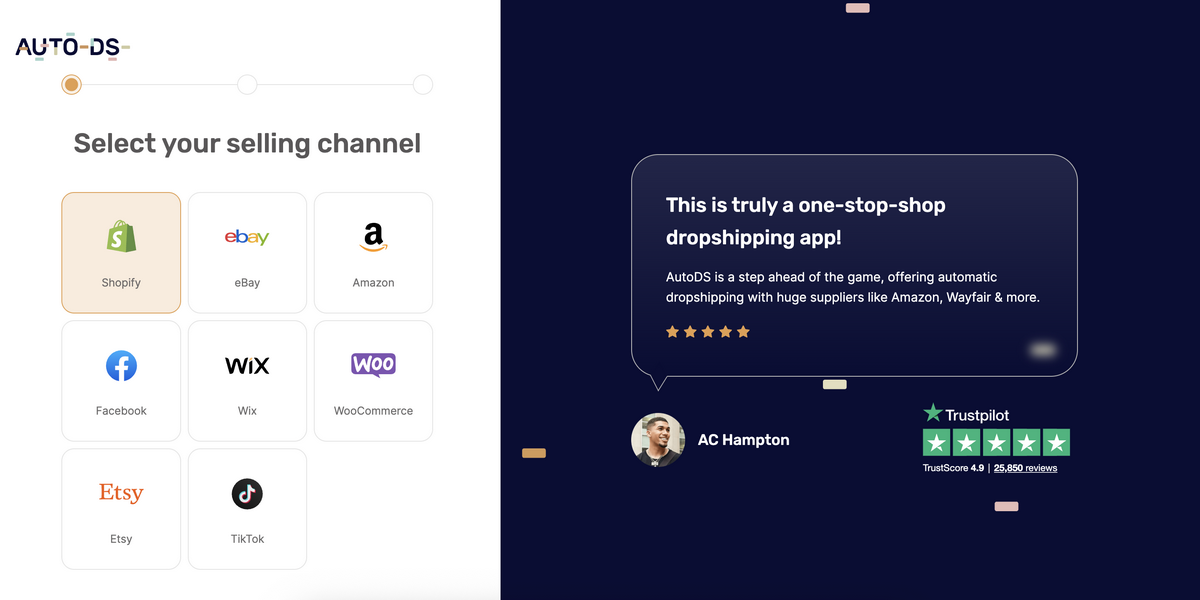
4. Choose your AutoDS plan. If this is your first time using AutoDS, you can get started with the 14-day trial for just $1. Then, choose a payment method and fill in your billing information.
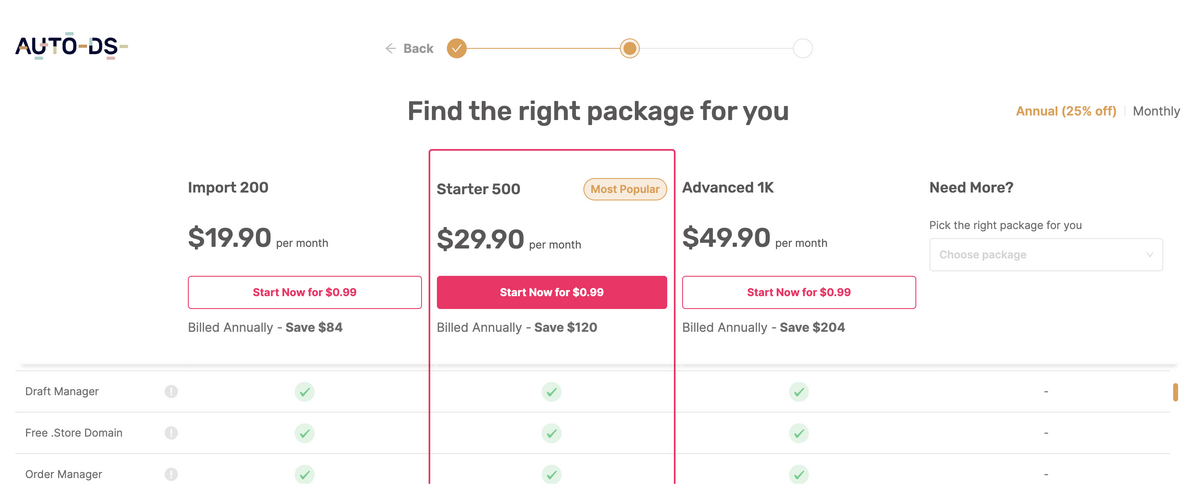
5. On the AutoDS dashboard, connect your account to your new Shopify store. To do this, just head over to the sidebar, click “Add store”, and choose Shopify. Then click on “I have a Shopify store – Connect it to AutoDS”. After that, follow the instructions to continue with the process.
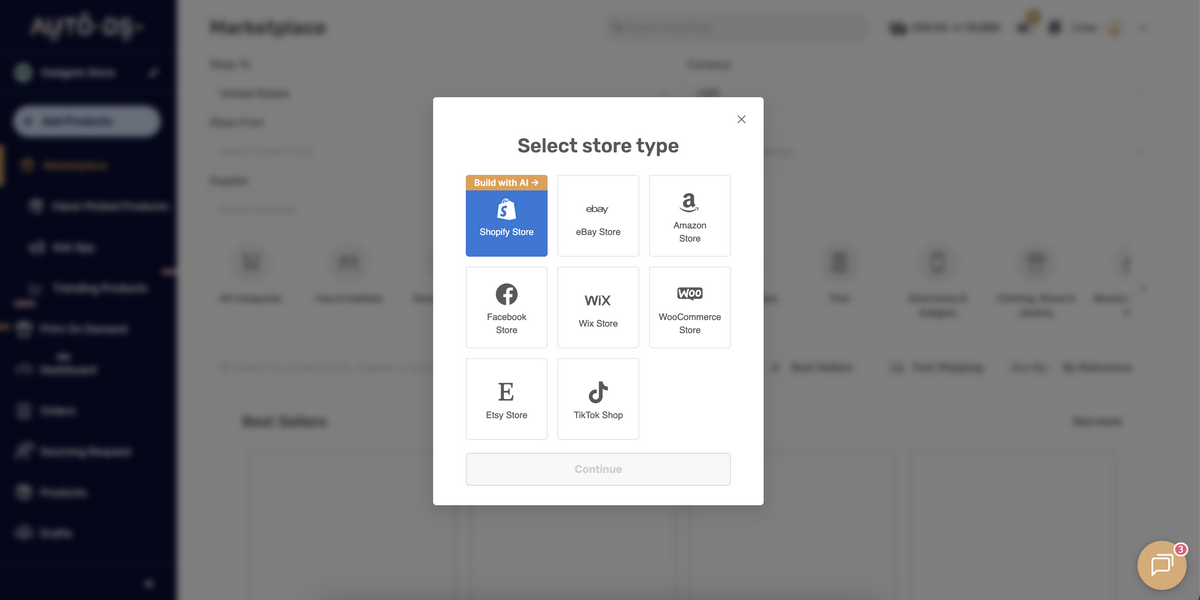
6. Finally, go back to the BYS setup process and click “Done” to move forward.
⏱️Time it takes: 2 minutes or less—literally, it’s a user-friendly, quick process.
Step 6: Review Preloaded Products
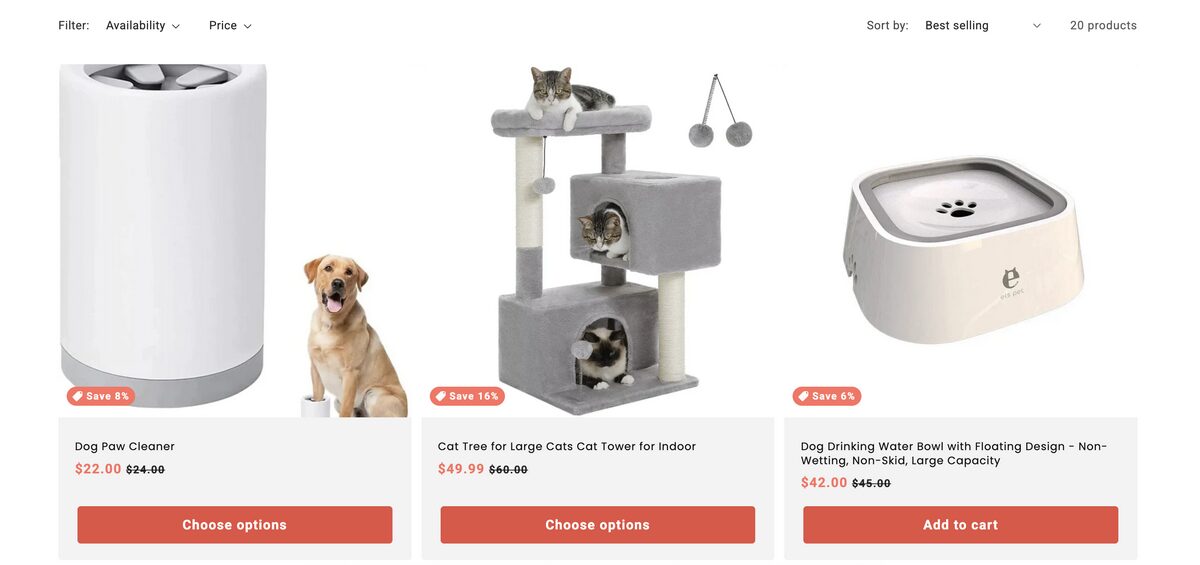
BuildYourStore automatically adds 10 products to your store based on the niche you selected initially. You can also use AutoDS’s marketplace to explore more products in your niche and continue adding more items.
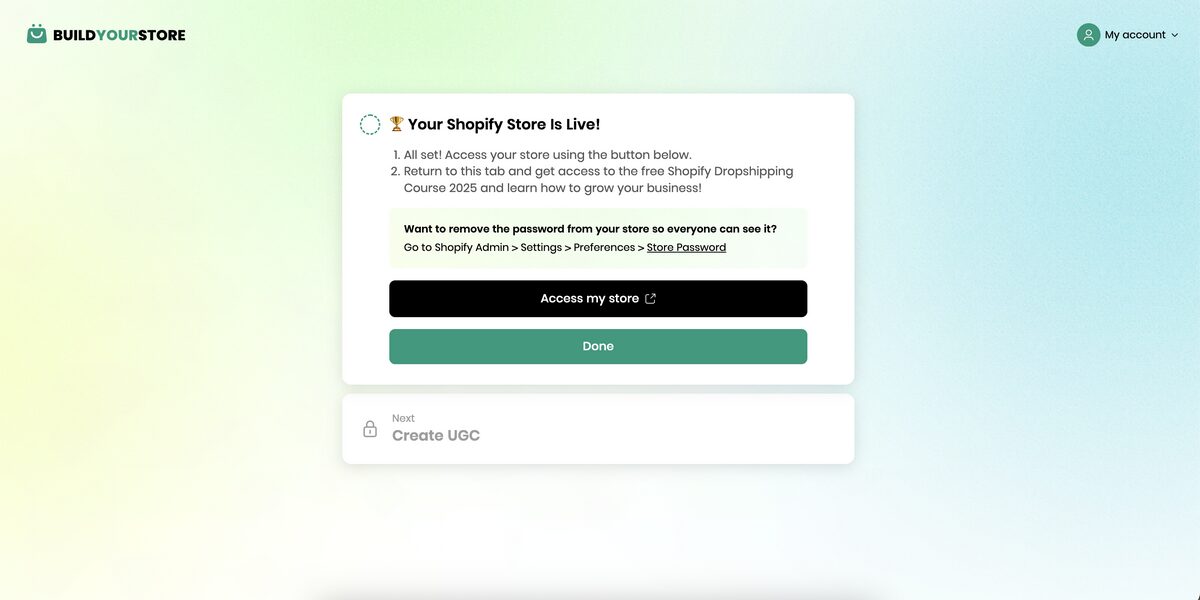
The last step of the setup process confirms your store is ready and asks you to review the products. Head to your new store, explore the site, review your 10 curated products, and make necessary adjustments.
⏱️Time it takes: 30 seconds
Step 7: Launch Your Store
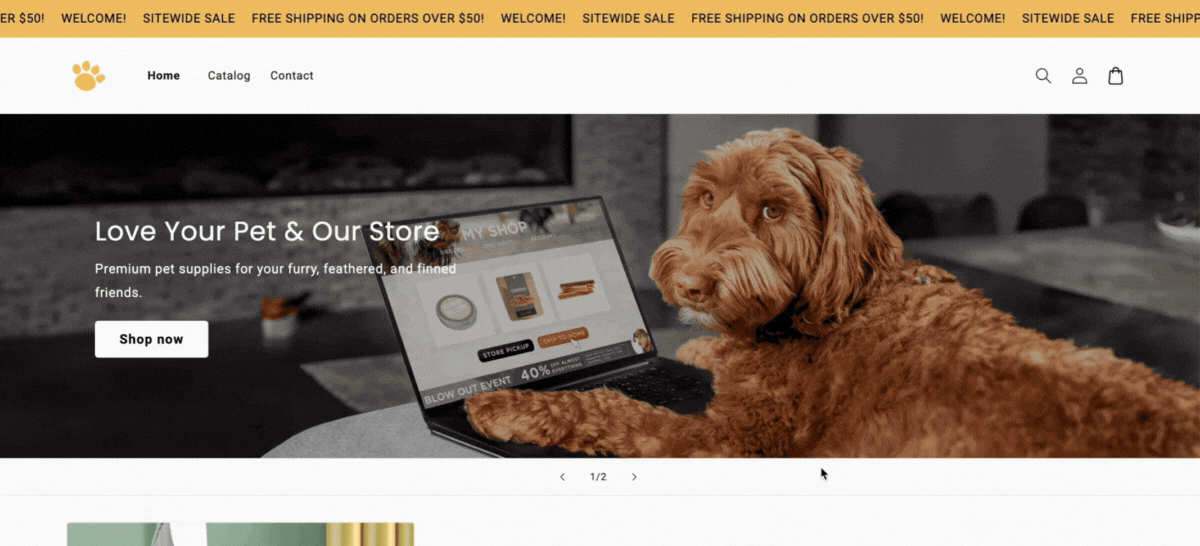
All good? Then it’s time to publish your new Shopify store! If you haven’t already, make sure you add a store address. Otherwise, Shopify won’t publish it, and it will protect it with a password. Also, from the Shopify dashboard, you can set up payments, review your shipping rates, and customize your domain.
Once it’s published, you can launch your marketing campaigns to start driving traffic to your site.
⏱️Time it takes: 30 seconds
And there you go. In less than five minutes, you get a polished, fully operational online store tailored to your niche, ready to attract customers and generate sales.
BuildYourStore vs. Traditional Shopify Setup: A Comparison
So, what’s the real difference between getting hands-on with the traditional Shopify setup and letting BuildYourStore handle the heavy lifting? Let’s compare them side by side.
Traditional Shopify Setup:
- Strong DIY approach. You’re in charge of everything, from design and product uploads to settings and branding.
- Takes time. Expect to spend hours (or days) customizing, editing, and testing before your store feels ready.
- You need some skills. While you don’t need to be an expert, some basic design skills and tech experience can definitely help. Without them, the result can feel unprofessional or a bit clunky.
- Flexibility. If you’re setting up your store yourself, you have way more control. But that also means you are responsible for every single detail. While some sellers want that level of flexibility, others prefer to skip the logistics and cut straight to the chase.
BuildYourStore Setup:
- AI-powered. BuildYourStore creates a ready-to-sell Shopify store tailored to your niche in minutes—all with artificial intelligence.
- Saves time. With design, layout, and products already loaded for you, you can skip the logistics and launch quickly.
- Beginner-friendly. No coding, no design background, no problem. BYS takes care of the foundation of your store so you don’t have to.
- Consistency. Colors, fonts, layouts, and product pages are all aligned from the start. This gives your store a professional look without extra effort, money, or time.
TL;DR 👉 Traditional Shopify setup gives you full creative control, but it takes time, patience, and some basic tech skills. BuildYourStore, on the other hand, lets you launch a polished, sales-ready store in minutes. This is perfect if you’d rather focus on growing your business than wrestling with settings and design.
Benefits of Using BuildYourStore To Start A Shopify Store
Using BuildYourStore isn’t just about saving time. It’s about starting your business on the right foot.
First, you get time efficiency. With BuildYourStore, you can go from zero to launch in minutes instead of days. The platform takes care of setup, design, and product loading, so you can focus on the business side of things rather than settings and design.
Second, BYS is completely free to start. You’ll get a ready-to-sell store without paying up front. And if you want premium upgrades down the road, you can choose them as your business scales.
Third, its ease of use. You don’t need any kind of skills or background to launch. BuildYourStore makes the process simple with intuitive tools that handle all the heavy lifting for you. Everything, from logo placement to color schemes, just works on its own.
Last but not least, scalability. Your first 10 products come preloaded, but you’re not locked in. As your business grows, you can easily add more products, apps, and features to keep expanding your store without starting from scratch.
The main takeaway? BuildYourStore makes starting a Shopify store fast, affordable, and beginner-friendly.
Frequently Asked Questions
Is BuildYourStore free to use?
Yes, BuildYourStore offers a free plan with optional premium features for advanced customization.
Can I add more products to my store after setup?
Yes, you can add more products to your store. After setting up BuildYourStore, you can manually add more listings or integrate with suppliers to expand your inventory.
Do I need a Shopify subscription to use BuildYourStore?
Yes, a Shopify subscription is required to launch your store, but BuildYourStore assists with the initial setup, providing all the links and step-by-step guidance to do it quickly.
How does BuildYourStore compare to other AI store builders?
The difference between BuildYourStore and other AI store builders is that BYS offers a unique combination of speed, ease of use, and cost-effectiveness, making it a strong choice for beginners.
Build A Shopify Store Today!
Now you know how to set up a Shopify store. The main takeaways?
👉 It doesn’t have to be overwhelming.
👉 The traditional setup gives you full control but takes time, patience, and a few design twists.
👉 BuildYourStore makes store creation effortless by giving you a polished, sales-ready Shopify store in minutes.
BYS includes design, branding, and products, so you can skip the tech stress and focus on growing your business.
The best part? You can get started with BuildYourStore for free. No coding, no design degree, no endless setup. Just a smooth path from idea to storefront. Build your free store today!
Want to learn more about how to run an online business? Check out these articles: